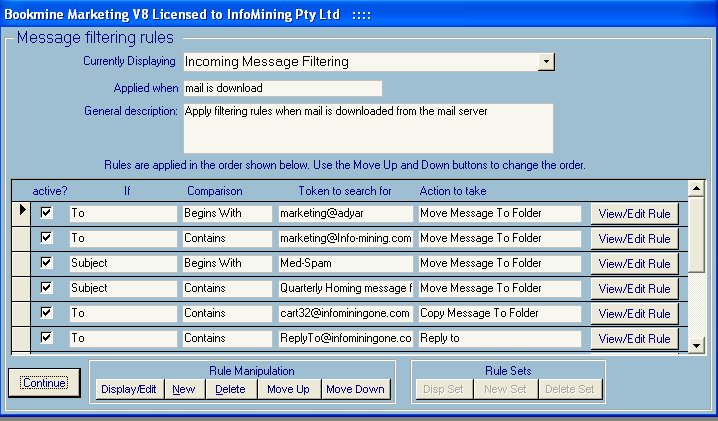|
MAIL FILTERING
|   |
From the main Messaging form Click the MAIL AND INTERNET OPTIONS or use the SET MESSAGING OPTIONS button in the User Options from the Main Switchboard section of InfoMine.
Click the MAIL FILTERING Tab to create/edit filtering rules. You can specify rules that apply when messages are read from the server. Rules can be specified that will automatically delete incoming messages, send automatic replies to the sender, add/remove senders to/from distribution lists, move emails to specified folders and many other combinations. The rules can be triggered by the From address, or text within the subject or body of the message.
Be very careful that the rule does exactly what you want it do Computers have a habit of doing exactly what they are told to do, not what you want them to do. As a precaution you should test any automatic deletions by first setting up a rule that moves the targeted emails to a temporary deletion folder (e.g. Auto Deletions). Check that the folder contains only those emails that you wish to be deleted. If all is as expected after a few days testing then change the Rule’s action to actually delete the email.
This advice applies to any rule you set up.
The mail filtering interface.