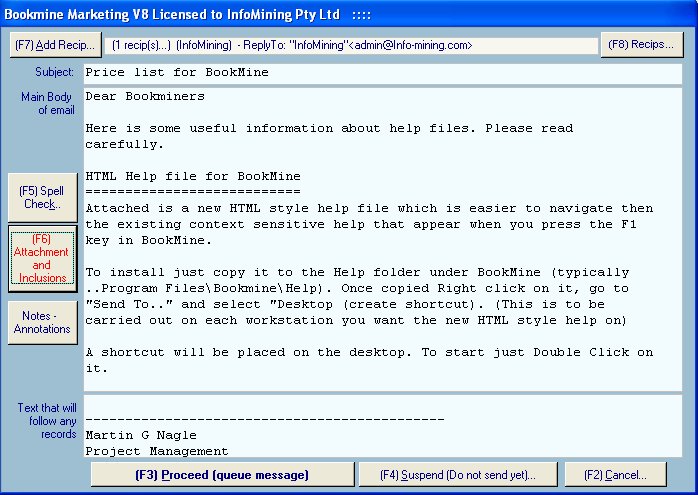|
GLOSSARIES - Predefined block of text
|   |
Overview
Glossaries are predefined blocks of text, up to 64,000 character ling, that you compose once, give a name to, that can then be used again and again to handle recurring typical situations. They are ideal to prevent sloppiness in syntax and spelling when anyone is replying to an enquiry they have replied to many times before. In such cases bad spelling and tersness can creep into the reply. Use the glossaries to prevent this.
TIP: use a recognisable place eholder that the user fills in each time the glossary is used. For example in the glossary you could have the text Dear ???????? to indicate to the user to replace this with the persons name.
Glossaries are available in email/messaging (also in Documents and Contacts) to help you insert repetitive blocks of text into messages. Examples are text advising the availability of an item and the postage costs or standard replies to typical enquiries. Over time you will recognise more and more situations where the same text is required. This is ideal for a glossary. Put the text into a glossary, give a distinct name and use it again and again.
Create a new Glossary
While composing a new email double click in the body of the message. The glossary interface appears. To create a new glossary click the New button and follow the prompts.
Edit a Glossary
While composing a new email double click in the body of the message. The glossary interface appears. To edit an existing glossary click the Edit button and follow the prompts.
Delete a Glossary
While composing a new email double click in the body of the message. The glossary interface appears. To Delete an existing glossary click the Delete button and follow the prompts.
Insert contents of a Glossary into an email
To insert an existing glossary Double Click ( or press ALT and / key together) in any text area of a message while composing or editing. The glossary interface appears. Select from the available glossaries or create new ones from here.
Insert Subject line Glossary into an email
To insert an existing Subject line glossary Double Click ( or press ALT and / key together) in Subject field of a message while composing or editing. The glossary interface appears defaulted to Subject glossaries. Select from the available glossaries or create new ones from here.
Subject glossaries are limited in length to 128 chars to conform with standard email subject lines.
Glossaries are especially time saving in emails where you are continuously writing the same text in reply to inquiries or keeping contacts up to date about the status of their order.