|
Push Based Transfers
|   |
Push based transfers
Push based transfers are initiated at the location supplying the stock. This is used when, for example, head office want to supply specific stock to a location without requiring them to request it.
Phases of a Push Based Transfer
Pending Request - Locked Request - Supply being filled - Goods Dispatched - Goods received by requester
As a Transfer progresses through its phases, command buttons in the Transfer User Interface are selectively enabled/disabled to prevent incorrect processing. For example a Supplying location will be able to see a pending request directed to them but will not be able to process fulfillment until the Transfer has been Locked. If commands are disabled check the Date and status fields to determine the possible reason.
|
Time Lines for Push Transfers - Requesting vs Supplying locations |
|
|
At Requesting location |
At Supply Location |
|
During this phase changes cannot be made to the Transfer at the requesting location. Receiving cannot be processed until the supplier Dispatches the stock. |
1 - Pending Request is raised - the push transfer request is active and in the process of being compiled - items are added/removed and quantities can be changed. The Sell Price and Discount are from the Supply locations data and will optionally be propagated to the receiving locations data depending on the setting of 2 flags that can be modified any time up to when the goods are received. |
|
|
2 - Picked and Packed - A pick list is optionally printed and the items are picked and packed. |
|
3 - The request is manually or Auto Allocated - The request can be auto allocated after the stock is picked. Otherwise the quantities being allocated can be selectively manually entered. |
|
|
4- The Transfer is Dispatched - this locks the transfer on the supply side. It indicates to the receiving location that the stock is on its way. |
|
|
After a Push Based Transfer has been Dispatched by the Supply location a Purchase Order can be easily raised at the receiving location, using the Create PO command button when viewing the Transfer Request. The same process can be carried out for ALL push based Transfers that do not have a PO raised for them yet by using the Check for New PUSH based Transfer. It is recommended this check is carried out on a reqular basis. Once PO are created operators at the requesting location can see in advance that stock is on the way. |
From now on changes cannot be made at the Supply Location. The Supplier should set the Transfer Request status to Completed, indicating the transfer is completed from the Supply end. |
|
5 - Stock is Received - A purchase Order is automatically raised to receive the stock against unless it has already been raised using one of the the Create PO commands. When the stock arrives it can be auto or manually received into the system via the Bulk Receive command. Note: the Discount and Sell Price, as displayed in the Transfer Request is always taken from the Supply location data. These values can optionally overwrite the local values based on 2 propagation flags that can be overridden at any time in the cycle up to when the goods are received. |
|
|
|
|
|
The Requester should set the Transfer Request status to Completed, indicating the transfer is completed from the Requesters end. |
|
Starting a Push Transfer Request via the Transfer interface
From the main Switchboard go to Purchase Orders and Suppliers - click the Interlocation Transfers command. The Transfer interface is displayed. From here you can start a New Push based Transfer. Select the location that you want to transfer the stock to. The Transfer Details screen is displayed (see below). You can now add and remove items using the commands provided. These commands are only enabled when viewing an active Transfer (Request or Push) that was initiated at the current location.
Push based Transfer Request
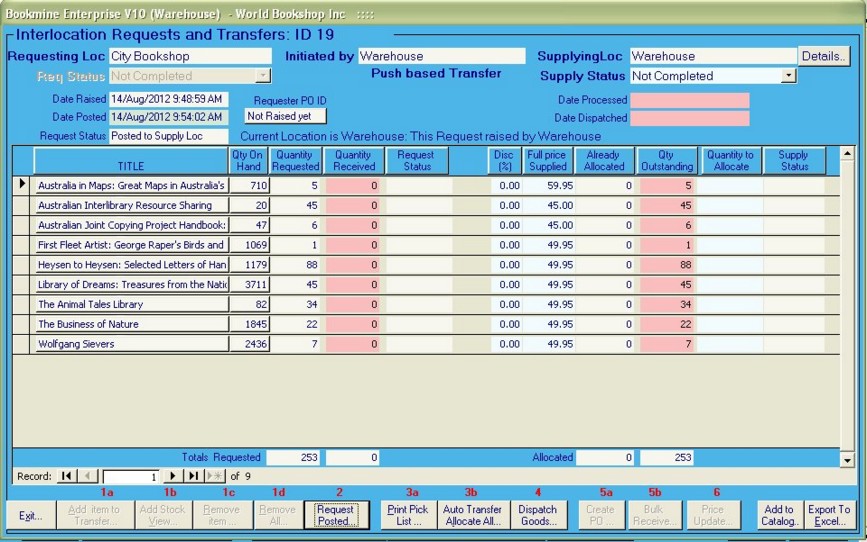
Figure - A Push based Request started at the Warehouse to push stock out to the City Bookshop. The request is being viewed at the Warehouse location. The Transfer is still active. Sell Price and Discount can be changed at this stage. Flags (not displayed on this interface control if these costs are used to overwrite the values at the receiving location). If all required items are included the next step is to Auto Allocate All, which will take the items out of stock at the warehouse and include them in the Transfer. After that the goods will be Dispatched. At the receiving location, the City Bookshop, this Transfer will be visible but not interacted with until it is dispatched from the Warehouse.