|
Request Based Transfers
|   |
Request Based Transfer
Request based transfers are initiated at the location that is requesting stock. (Push based transfers are initiated by the Supplying Location)
Phases of a Request Based Transfer
Pending Request - Locked Request - Supply being filled - Goods Dispatched - Goods received by requester.
As a Transfer progresses through its phases command buttons in the Transfer User Interface are selectively enabled/disabled to ensure correct sequencing. For example, a Supplying location can view a pending request directed to them but will be unable to process fulfillment until the requesting location locks the Transfer by posting it. (See image below for an example of a Request based Transfer)
If commands are disabled check the Date and status fields to determine the possible reason. In some cases you may have to contact the supplying location to get them to Dispatch the transfer so that it can be received against.
Time Lines for Transfers - Requesting vs Supplying location
|
Requesting location |
Supply Location |
|
1 - Pending Request is raised - the transfer request is active and in the process of being compiled - items are added/removed and quantities can be changed. Costs and Sell Price displayed are taken from the Supply sides data. Note: Request based Transfers are implicitly raised when a Purchase Order to another location is locked. A Transfer Request can be active for several days, as required, but typically it would be raised and locked within a few hours. |
The pending Transfer Request from the Requesting Location can be viewed but cannot process or modify the request until it is locked/posted by the requester. |
|
2 - Locked/Posted Request - the Transfer is locked - in effect it is Posted to the supply location (the supply location can now start to fill the request). Changes cannot be made after locking. Receiving cannot be processed until the supplier dispatches the goods. |
After locking by the requester the supply of requested items can be processed |
|
During this phase changes cannot be made to the Transfer. Receiving cannot be processed until the supplier dispatches the stock. |
3 - The request is processed - a pick list is optionally printed and the items are picked and packed. The entire Transfer equest can be auto allocated if all, or most, items are being supplied as requested. Otherwise the quantities being allocated can be manually entered. |
|
After the Transfer is Dispatched stock can be received. |
4- The Transfer is Dispatched - this locks the supply side. It indicates to the requester that the stock is on its way. |
|
5 - Stock is Received - when the physical stock arrives it can be received into the system using the Bulk Receive command. This allows the operator to part or full receive, based on what has actually been physically dispatched. The costs and/or Sell Price listed in the Transfer request can optionally overwrite one or both of these values at the receiving location. This is determined by the settings of Radio buttons on the Transfer Request itself and on the Bulk receiving interface. Note: the costs and Sell Price can be modified by the receiver, just as they would when receiving goods from an external supplier. |
The Supplier should set the Transfer Request status to Completed, indicating the transfer is completed from the Suppliers end. |
|
The Requester should set the Transfer Request status to Completed, indicating the transfer is completed from the Requesters end. |
Starting a new Transfer request
A Transfer Request can be started explicitly, using the Transfer user interface, or as a result of locking a Standard Purchase Order where the Supplier is another location, as opposed to an external supplier.
1 - Starting a Transfer Request via the Transfer interface
From the main Switchboard go to Purchase Orders and Suppliers - click the Interlocation Transfers command. The Transfer interface is displayed. From here you can start a New Request based Transfer or Push based Transfer. Select the location that will supply the stock. The Transfer Request Details screen is displayed (see below). You can now add and remove items using the commands provided. These commands are only enabled when viewing an active Transfer (Request or Push) that was initiated at the current location.
2 - Using standard Purchase Ordering to start a Request Transfer
Any location can act as a supplier for any other location for any or all items. For example, head office would typicall be a supplier for all branch locations. When a standard order is placed for any item, the item is placed in a pending purchase order for the intended supplier. Items can be added as a result of explicit ordering or placing items on special order, ordering via the replenishment interface etc.
Note: Just as with any supplier, to place an order for an item from another location, that location must first be configured as an allowed supplier for the item. In contrast, using the Transfer Request interface, supply for the item is automatically configured when an item is added to a transfer request.
If the supplier for a Purchase Order happens to be another location, at the time it is locked, a Transfer Request, directed to the supplying location, is automatically raised and locked. Using this method, ordering stock from other locations is identical to ordering from any external supplier with the advantage that all phases of the supply are tracked within Bookmine, including the fulfillment by the supplier.
Locking/Unlocking Transfer Requests
An active Request can be locked only by the initiator of the request. Once locked it should not be unlocked. However it can be by using the Post Request command button (caption changes to Request Posted when posted). If enabled the Transfer is still at a stage where it can be can be reactivated. Follow the onscreen prompts. If the command is disabled the transfer cannot be reactivated at this time as it is either a Transfer initiated by another location or has progressed in the processing cycle.
Update Live Sell Prices to match the Transfer Request Full Prices
The prices in the Transfer Request are set by the supplying location. The Current Live Sell Prices can be updated to match the Full Prices (only non-zero prices will be copied) in the Transfer Request using the Update Prices command button. This function is useful where stock has been transferred from headquarters and you want to sell it at the same price as they dictate. A check is made to determine if any prices are different and the operator is prompted to update them. A password is required to confirm this operation as it should be carried out with great care.
Interlocation Transfer Request Details interface
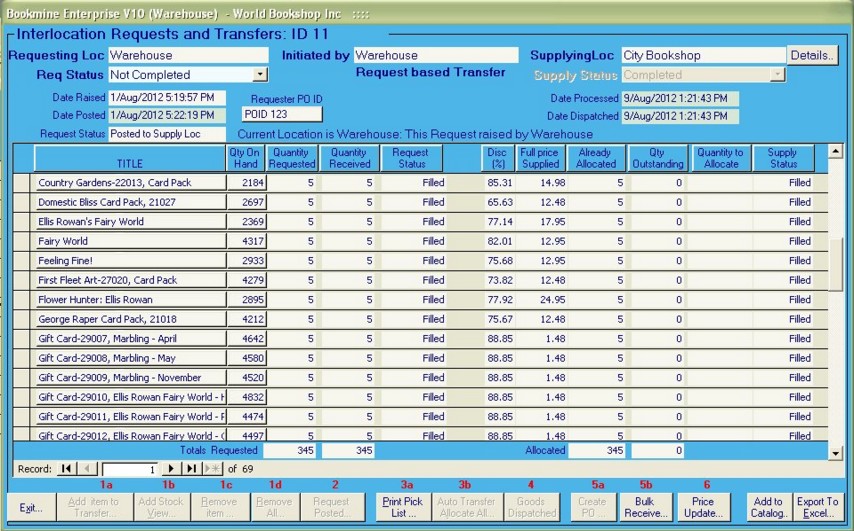
Figure - A Request from the Warehouse to the City Bookshop to transfer 69 items back to the warehouse. The request is being viewed at the Warehouse location. The Transfer is locked and posted and has be fulfilled allocated by the City Bookshop. The quantity Allocated is equal to the quantity Requested. At this point the Req Status should be set to Completed at the Supply location.