|
Import Holding Queue
|   |
Before starting an import it is best to tick the option Skip precheck for match to Bib Databases
This is essential if you wish the records to be enhanced from BFOL or BFCD from Nielsen. You may only wish to import a small proportion of records from the listing and do not wish a check to be carried out on the bib databases for each record. At the time of import a lookup will be carried out only on records tagged for import.
CAUTION: If you are importing using a user defined Import Template (Enterprise Version only) it is recommended that before importing large numbers of records you carry out a test import on a small subset of the records in the source file(3-10) and check the results carefully. Once imported undoing changes can be difficult, if not impossible, and time consuming. Data will be overwritten for fields mapped and cannot be retrieved.
Records are imported into a temporary holding queue during the first phase of the import process.
The import Queue holds records for reviewing by the user during the import process. Candidate records for import are displayed to the user for confirmation before they are actually imported into the corresponding records in Bookmine. After importing has finished the queue can be used to add the items to purchase orders (See below).
Importing records takes place in two stages:
The Import Holding Queue
The Import Holding Queue displays the following information for each record in the source file:
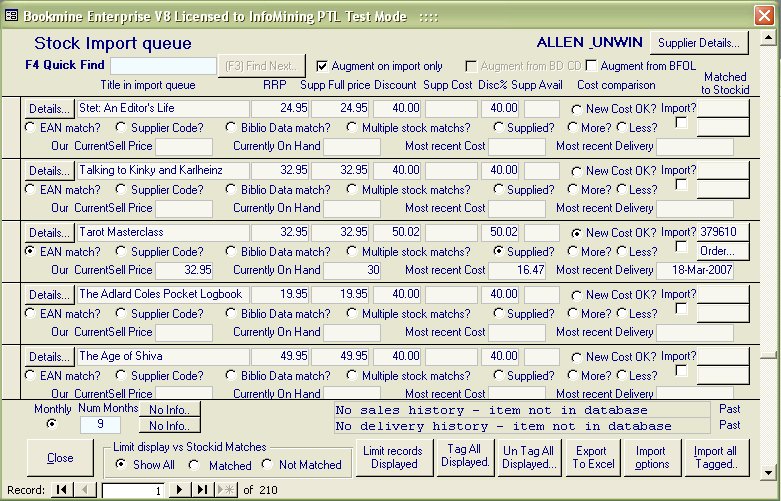
Importing
Purchase Ordering directly from the Import Holding queue
Any item with a stockid can be Purchased Ordered directly from the import queue. This is ideal for ordering from a supplier's rep. The rep gives you the ONIX listing for a period. You import them into the holding queue. Based on your discussion with the rep you then decide which items to import. After import you can place orders for each item as required by clicking on the Order button. You are prompted for the quantity. This will add the item to a purchase order for the supplier being imported against.
The Import Holding Queue can be viewed at any time by clicking on the View Import Queue from the main import form. The contents will be the last records imported on the computer you are using. Note: each workstation has its own import queue to prevent interference between users. As soon as you select a valid file for importing the previous contents of the import queue on that workstation is deleted and replaced by the new candidates for importing.