|
Main Purchase Ordering Interface
|   |
This is the main interface to the Suppliers module where many administration functions will be carried out. It can be opened from the Main Switchboard, from the main Stock form (PO Summaries button) or form the main Contacts form (PO Summaries button).
While the operator can initiate most operations relating to ordering from here, in normal operation many of these functions will be carried out as an integrated part of other tasks. An example is recording Special orders at the Point Of Sale which will create a new Purchase Order for the relevant supplier, if one is not already pending, and add the item to it.
The line display can be limited to displaying all purchase orders, all pending purchase orders, all for a specific supplier only as well as limiting the data range by order creation date or shipping date. Use the Select Category list to limit the display as required.
Example of limiting is by
Quick Display Radio Buttons
You can also limit the items displayed by clicking on any of the Quick Display radio buttons under Displaying.
Click each on in turn to see the useful information it produces. As an example you quickly display all the active (not sent) purchase orders that have special orders in them that have reached the minimum order threshold by clicking on the "Pending w Specials - Value OK" button. These should be checked daily as they are candidates for sending immediately!!!!
To display any purchase order enter the number into the Go To Purchase Order ID field.
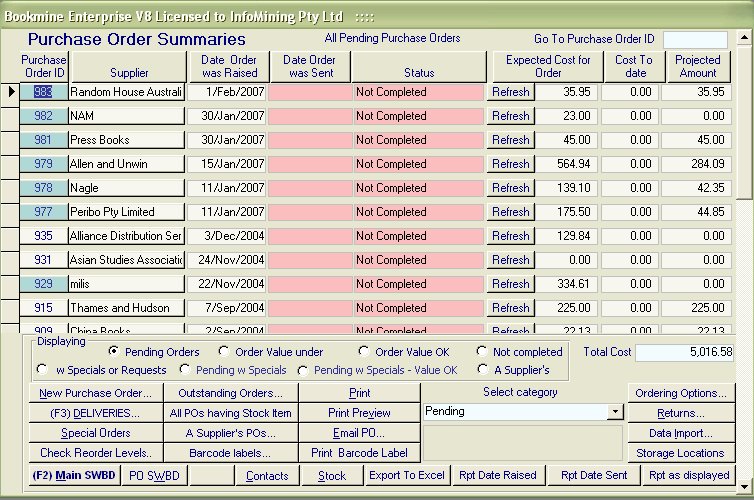
From here you can print extensive reports of all Purchase Orders displayed grouped by Date sent, Date raised or printed in the sort order currently applying to the summaries form.
Functions available from here:
Create New pending PO
Process Deliveries
Print Delivery/allocation Report or Slips
Check Reorder levels
Display outstanding orders
Print Barcode labels – requires a dedicated barcode label printer or sheets of labels.
Email a PO
Enterprise version only
Demand mode receiving