|
Email - Overview of main functions
|   |
Email - Commands Available from the Main Message Form
Send and Retrieve, Send Only and Retrieve only commands. These commands will invoke the sending and retrieving of email using the current email profile (see setting up email).
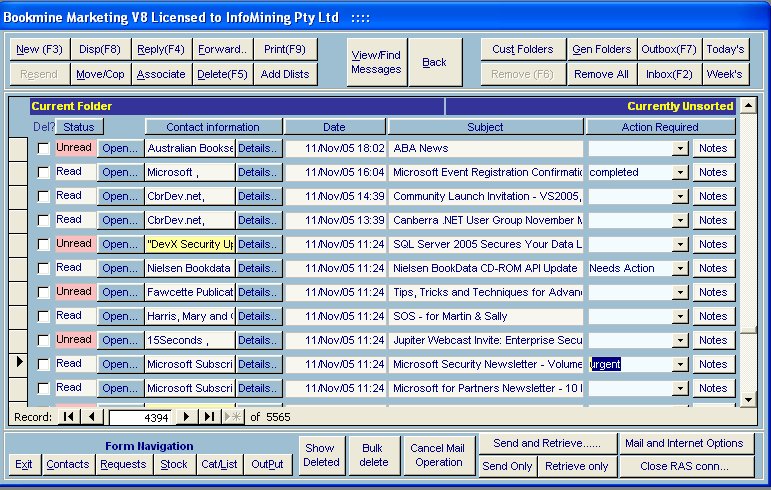
NEW – (Alt+n)New messages can be created (i) from the Contacts record by double clicking on their Email address (ii) from an Alternative Email address by using the send email command or (iii) invoking the New command form the Main Messaging form. If a message is selected in the Main Messaging form you are prompted to add the associated contact as a recipient. More Details…
READ – view a message’s content by clicking on the READ button attached to the Message. The Status of unread messages changes to read in the Status column. You can display any message in a notepad or wordpad window using the Print command. Note: to modify a message in the outbox use the Display button which opens the email in edit mode. This is only available for messages not already sent. It cannot be used on incoming emails.
Notes Field: This field can be used to annotate emails as required. You can also set an Action status on any email. The list of available Action Statuses is created by you as required. Enter a new value and agree to create it if you wish to add a new value to the allowed values. Emails can be searched for by the Action Status using the standard View/Find search.
VIEW/FIND – (Alt+v) this is the most versatile way to find individual messages or groups of messages.
Messages options – Specifying Message signatures, standard headers/footers
Link Associate an email to a contact record
Reply to – reply to an existing email.
EDIT/DISPLAY – to modify a message that is queued for sending select the message and invoke the Edit command. Incoming and sent Messages cannot be edited but can be displayed using the DISPLAY button or the Read button associated with them. Messages that have been received or sent cannot be edited to prevent distortion of the actual contents.
SUSPEND – this option is available for any message that has been queued. Suspending a message prevents it from being inadvertently sent, allowing for further editing. The status of suspended emails change to active in the status column and the SUSPEND button changes to REQUEUE when this message is selected. When you wish to send a suspended message select it and click the REQUEUE button or Edit it and use the Send Message button.
FORWARD – incoming emails can be forwarded to other contacts. A contact record will be set up if the message is not already associated and the forwarded (new) message will be associated with that contact’s record.
MOVE - incoming messages can be moved into other general-purpose folders (folders you have set up for specific purposes such as Orders, etc). You cannot move messages from the Outbox in this way. Use the delete Command if you wish to Delete a queued message.
DELETE an email- deletes the email.
BULK DELETE – used to delete ALL emails currently displayed. Use the search to limit the emails displayed. then invoke bulk delete. You are prompted for a password and also required to enter the word DELETE before the delete will take place. The password required is the one used to confirm deletion of Stock and contact records. Bulk delete is useful to delete old emails not linked to any contact.
Remove All – Remove all emails from the inbox. If the email is linked to a contact it is not deleted. It is still available form the contact’s record. All unlinked emails are purged from the system. You are prompted for a password for this operation. The password required is the one used to confirm deletion of Stock and contact records.
DISPLAY / PRINT – Displays the contents of the email which can then be printed on the default printer. You are given a preview of the message that you can modify (to get it to fit on a single page or to annotate). Changes will not be saved in the original message. This is by design to retain the original content of all messages that were sent or received, thereby providing as accurate a record of events as is possible.
RESEND – this command is only available for messages that were sent from InfoMine. The message is resent to the original recipients and appears queued in the outbox. To remove it from the outbox without resending, click on the REMOVE MESSAGE FROM FOLDER button (clicking on the delete message will purge the message from the system).
REMOVE MESSAGE FROM FOLDER - this command is used to remove associated emails from the USER folder currently being viewed. A copy will remain associated with the contact record. Unassociated messages will be purged from the system as if you invoked the delete command. You will be prompted before the delete takes place.